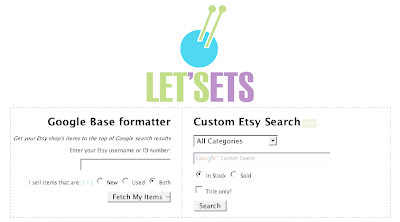 So have you uploaded a .xml file of your Etsy shop's item listing to Google Base yet? You might wonder what the point is. I wondered the same thing a few weeks ago, but since LetsEts.com makes it so easy to create a formatted .xml for uploading, I went ahead and did it anyway. From what I understand, if you upload such a file of your Etsy shop item listings, it is suppose to help with your Google page ranking; thus boosting you to the top (or at least higher up) on the list of items displayed when people do a Google search. At least, that is the way that I understand it. It helps you to advertise a little better just by pushing your way up the list of Google searches.
So have you uploaded a .xml file of your Etsy shop's item listing to Google Base yet? You might wonder what the point is. I wondered the same thing a few weeks ago, but since LetsEts.com makes it so easy to create a formatted .xml for uploading, I went ahead and did it anyway. From what I understand, if you upload such a file of your Etsy shop item listings, it is suppose to help with your Google page ranking; thus boosting you to the top (or at least higher up) on the list of items displayed when people do a Google search. At least, that is the way that I understand it. It helps you to advertise a little better just by pushing your way up the list of Google searches.I had tried to format a .xml file to upload previously on my own, but as I've said before, I am no web designer/developer - I just dabble and apparently not well enough to accomplish the complicated task of creating a correct .xml file. I recently discovered LetsEts.com though, and it is wonderful! It does all that mumbo jumbo figuring for you and creates a neat little .xml file of your Etsy shop listings to upload to Google Base. You still might be thinking "What is the point?" Well, since I uploaded my item file to Google Base a couple of weeks ago, I've sold quite a few of my more high-end scarves to brand new buyers on Etsy. One of them even told me that they found my handmade felted scarves through a Google search! So do I think it helps? Yes! I sincerely think that it has helped my Etsy shop listing to show up in Google searches at a higher ranking position. That's why I'm letting you know. I believe that it is worth your time to give it a try. Below you'll find some directions on how to go about making and uploading a .xml file to Google Base. And, you'll need to update it about once monthly to stay fresh in the listings. It is not a one-time thing, but it is worth your time.
For those interested, here's some simple instructions:
1. Go to LetsEts.com
2. enter either your shop name or shop ID number (also select new/used/both for item type).
3. click on "Fetch my Items" and give it a few seconds to process your shop items
4. scroll to the bottom of the page and follow steps 1 - 4 there. This includes downloading your .xml file (Download Bulk File). Then you'll need to sign into Google Base.
5. When you've signed into Google Base, click on the "Data Feed" link to upload a new data file. Then click on "new data feed" at the upper left of the tabbed menu bar. You'll need to fill out a little information here including your data feed file name which is the .xml file that you downloaded at letsets.com - this is either named with your Etsy shop or your shop ID number. You'll also need to put the item type which should be "Products" and the data feed you're registering which should be "googlebase" Once you've filled in all the info, hit "Register Data Feed" and you'll be taken back to the main page of your data feeds. Next you'll need to hit the "Manual: upload file" link to upload your .xml file from your desktop (the file that you downloaded from letsets.com). Once you've done that, it should process the file which can take a little while to do. After the file is processed, you are all done until you need to upload a new file in a month or so to keep things fresh.

very cool post. i will have to check it out later.
ReplyDeleteYeah, I tried it today. Step five didn't work for me. I have to redo it. Did you save the code it generated for you on your computer? I might have used the wrong file type (txt). I will try again with .xml. I can't wait 'til that spider leads people to my site.
ReplyDeleteThanks for this tip! It was so easy to do - I hope it increases traffic!
ReplyDeleteThank you so much for this information. I had checked Letsets.com before it is was rather intimidating! Thanks again!
ReplyDeleteI'm with the Crazy Bag Lady--I found the site intimidating until I ran across your post. Well, the site is still intimidating, but I appreciate your leading me through it. Thanks!
ReplyDelete